Comprehensive Guide to Blocking Ads Across Your Entire Network via Router
Blocking advertisements at the router level provides a powerful method to eliminate intrusive ads on all devices connected to your home or office network. This approach targets ads before they reach individual devices, enhancing browsing speed and privacy.
Network-wide ad blocking is achieved by configuring your router to intercept ad requests, preventing them from loading on any connected device. This method offers a centralized solution without needing to install software or browser extensions on each device.
Understanding How Ads Are Delivered in Networks
Advertisements are served through domain name requests made by websites and apps to ad servers. Each request is resolved via DNS, which translates domain names into IP addresses that devices use to connect to servers.
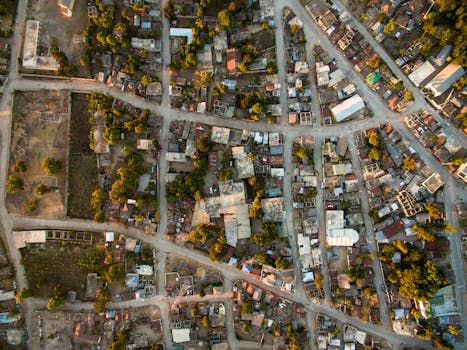
When a device tries to access an ad server, the DNS resolution can be intercepted or redirected to block the ad content. This interception is the fundamental principle behind router-level ad blocking.
Blocking Ads at the Router Level
Implementing ad blocking on the router ensures that every device, including smartphones, tablets, smart TVs, and IoT devices, is protected without individual configuration. This method also reduces bandwidth usage by preventing ads from loading network-wide.

, router-level ad blocking enhances privacy by stopping tracking scripts embedded in ads across all connected devices. It also helps in reducing exposure to potentially malicious ads that may carry malware.
Prerequisites for Setting Up Network-Wide Ad Blocking
To enable ad blocking on your router, you need a router with customizable firmware or support for third-party firmware like OpenWrt, DD-WRT, or Tomato. Not all stock router firmware supports DNS configuration or custom scripts necessary for blocking ads.

It is important to backup your current router configuration before making changes to avoid losing connectivity or settings. Familiarity with basic networking concepts and router interfaces is for a smooth setup experience.
Step-by-Step Procedures to Block Ads Through Your Router
1. Choose an Appropriate DNS-Based Ad Blocking Method
One approach is to use DNS filtering services such as Pi-hole or AdGuard Home. These services maintain updated blocklists of ad-serving domains and can be installed on a device within your network or directly integrated into your router.
Alternatively, you can configure your router to use public DNS providers that offer ad blocking features, like NextDNS or CleanBrowsing. These services filter DNS queries externally, providing a simpler setup without additional hardware.
2. Installing a Local Ad Blocker (Pi-hole or AdGuard Home)
Pi-hole is an open-source network-wide ad blocker that runs on devices like a Raspberry Pi or a dedicated server. It acts as your local DNS server, intercepting ad domain requests and blocking them before they reach your devices.
AdGuard Home functions similarly and supports easy integration with your router’s network settings. Both solutions require you to change your router’s DNS settings to point to the local IP address of the device running the blocker.
Installation Overview
First, install the software on a compatible device connected to your network. Then configure your router’s DHCP settings to distribute the ad-blocking device’s IP as the primary DNS server to clients.
Ensure the blocker regularly updates its domain blocklists to maintain effectiveness. Most tools offer automated updates and detailed user interfaces for monitoring blocked requests.
3. Configuring DNS Settings on the Router
Access your router’s administrative interface, via a web browser by entering the router’s IP address. Navigate to the DNS settings section, which might be under network, WAN, or DHCP settings, depending on the router model.
Replace the existing DNS servers with the IP address of your local ad-blocking device or the DNS service’s IP addresses if using an external provider. Save the changes and reboot the router to apply the new DNS configuration.
Example DNS Configuration Table
| Method | Primary DNS IP | Secondary DNS IP | Notes |
|---|---|---|---|
| Pi-hole (Local) | 192.168.1.2 | 8.8.8.8 | IP of Pi-hole device on local network |
| AdGuard Home (Local) | 192.168.1.3 | 1.1.1.1 | IP of AdGuard Home device |
| NextDNS (Cloud) | 45.90.28.0 | 45.90.30.0 | NextDNS cloud-based DNS servers |
| CleanBrowsing (Cloud) | 185.228.168.168 | 185.228.169.168 | CleanBrowsing ad-blocking DNS servers |
4. Using Custom Router Firmware for Enhanced Ad Blocking
Installing third-party firmware like OpenWrt or DD-WRT on compatible routers unlocks advanced features, including custom DNS filtering and script execution. These firmware options support packages that automate ad blocking and provide customization.
Once installed, you can configure firewall rules or use DNSMasq to redirect ad domains to a null address. This advanced setup requires technical knowledge but results in a network-wide ad blocking mechanism.
5. Blocking Ads Using Router Hosts File
Some routers allow editing the hosts file to map ad server domains to localhost or invalid IP addresses. This method blocks ad domains by preventing the router from resolving their IPs properly.
While , maintaining a hosts file requires regularly updating it with new ad domains. This approach is less dynamic compared to DNS-based filtering but can be suitable for routers with features.
Troubleshooting and Optimization
Issues and Fixes
If ads still appear after configuring ad blocking, verify that all devices are using the router’s DNS and not hardcoded custom DNS servers. Devices with manually set DNS may bypass router filtering.
Clearing device DNS caches and restarting devices can resolve persistent ad loading issues. , check that the ad-blocking service or software is running properly and updating blocklists regularly.
Improving Performance and Compatibility
Some websites may break or show missing content when ad domains are blocked. To maintain functionality, whitelist trusted domains or use selective filtering rules offered by ad-blocking tools.
Regularly update router firmware and ad-blocking software to ensure compatibility with new ad delivery methods. Monitoring network traffic logs can help identify and block emerging ad domains.
Security Considerations
Using trusted ad-blocking services and secure DNS protocols, such as DNS over HTTPS (DoH) or DNS over TLS (DoT), enhances privacy and prevents DNS spoofing attacks. Many advanced routers and DNS services support these protocols.
Keep your router’s administrative interface password protected and disable remote management to prevent unauthorized access. Regularly check for firmware updates to patch security vulnerabilities.
Comparing Popular Network-Wide Ad Blocking Solutions
| Solution | Type | Setup Complexity | Features | Cost |
|---|---|---|---|---|
| Pi-hole | Local DNS Server | Moderate | Custom blocklists, web interface, detailed stats | Free |
| AdGuard Home | Local DNS Server | Moderate | Parental controls, filtering rules, DNS encryption | Free |
| NextDNS | Cloud DNS Service | Easy | Profile-based filters, analytics, DNS encryption | Free tier available, paid plans for advanced features |
| CleanBrowsing | Cloud DNS Service | Easy | Predefined filters, family protection, malware blocking | Free and paid plans |
| Router Hosts File | Local Manual Blocking | Advanced | Static blocking via hosts entries | Free |